Overview
The focus of this article is to share information regarding the map locations and the options provided with the maps. Rush provides you the ability to control what information should be displayed on the map based upon your selection.
At the end of this article, there is a FAQ section added to provide further assistance on the matter.
Supported theme
Modern
Accessing map location
- Select Apps from the navigation sidebar on the left.
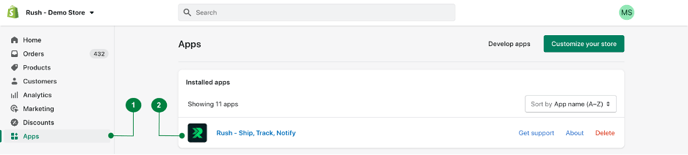
- From the list of installed apps, select the Rush app.
- Select the Tracking Page from the navigation sidebar on the left.
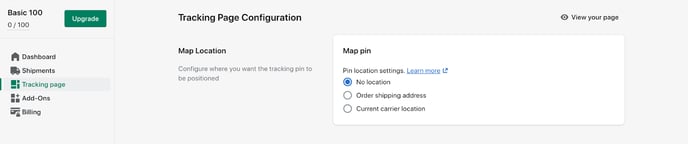
- Scroll down to the Map Location section.
Available map pin options
In the Map location section, there are three options given for choosing the Map pin.
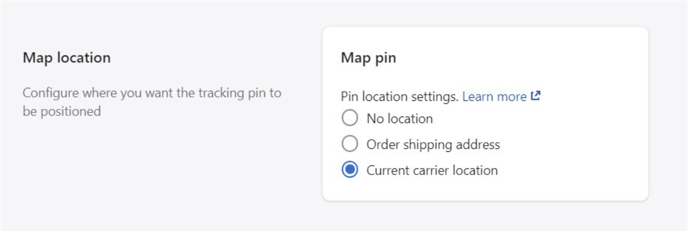
These options are:
- No location: All your shipments will show no location or pin on the map.
- Order shipping address: The location displayed will be based on the Shopify’s order information.
- Current carrier location: The latitude and longitude information of the pinned location provided by the shipping carrier to Rush.
Here’s how selecting these options will look on the map:
No location
Choose this option if you want:
- No pin on the map
- No locations over the carrier status
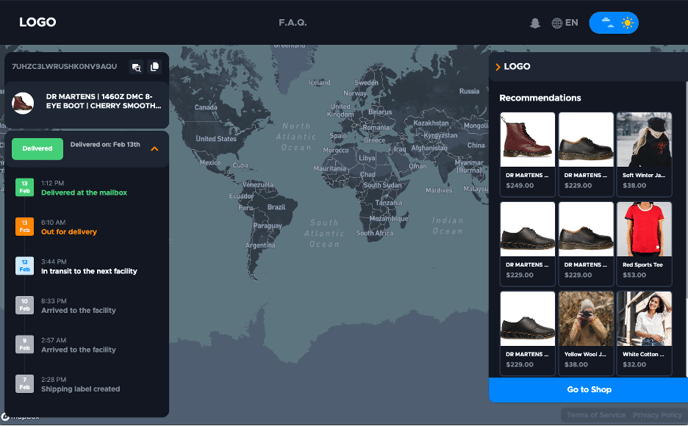
Note
If the carrier company adds city names or country names, only then it will be visible. If you want to further remove those, refer to the Hide and Replace Locations article.
Order shipping address
Choose this option if you want:
- To pull information from Shopify’s order shipping address.
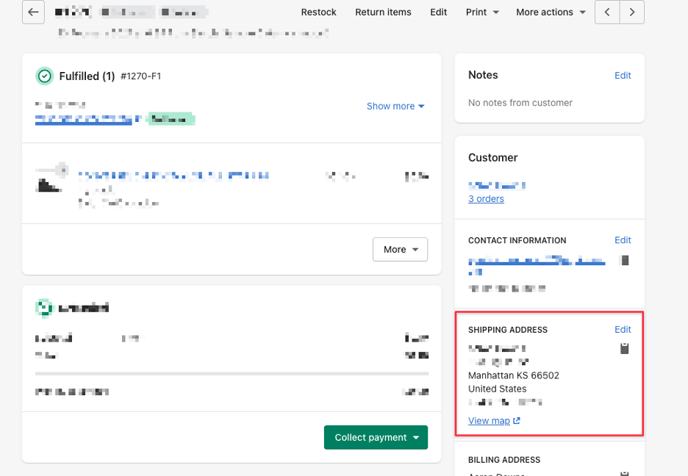
- To display the locations on the map in case Shopify returns valid locations, as shown in the image below:
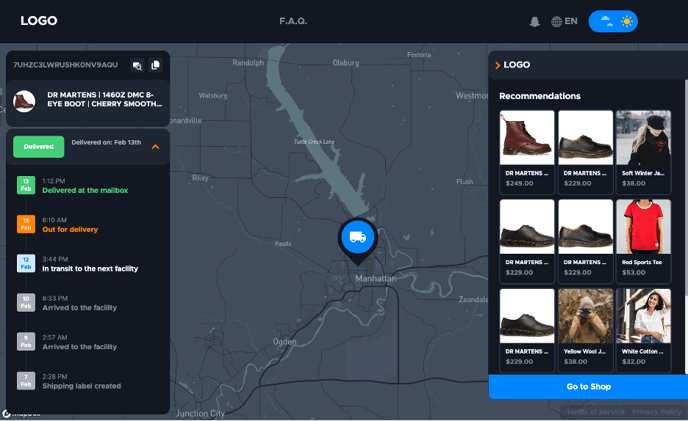
Current carrier location
Choose this option if you want to display location based on the carrier's location.
After getting it filtered out with AI's help, Rush maps the location address to GPS coordinates (latitude and longitude) to display them on the map.
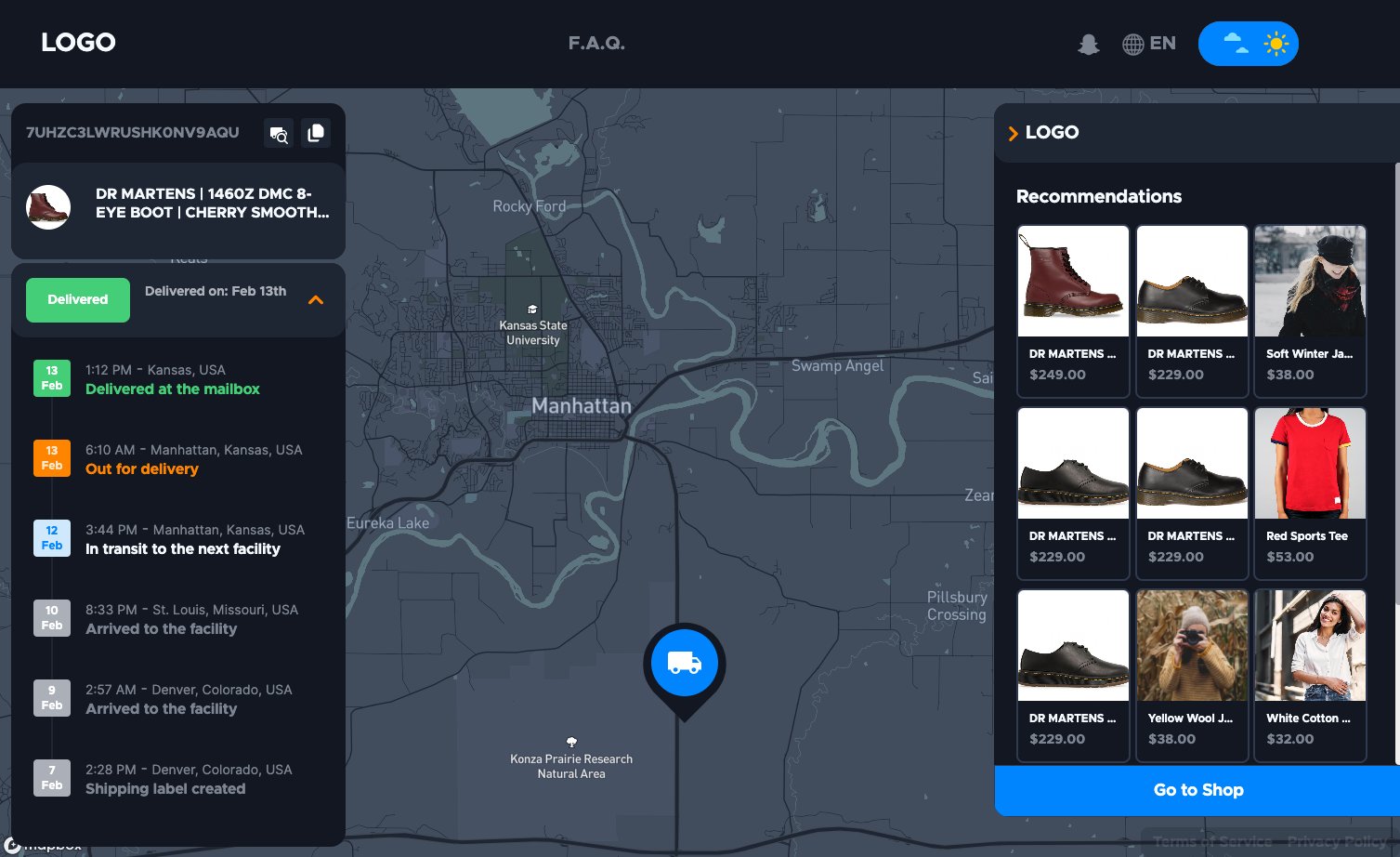
Disclaimer
Following are certain things to keep in mind when choosing the Current carrier location option.
- There might be issues when the carrier doesn’t provide enough details about the address, such as city and country.
For example, if the carrier provides only the city name “Memphis” as a location which exists in both Egypt and Tennessee, USA; the software will pick the most likely between the two options, given that there are no other details provided. This may result in incorrect locations shown. - In addition, carriers don’t always provide location associated with the checkpoints, so some checkpoints may miss location information. In this case we do show the last known location.
Suggestion
To avoid any possible location issues, we usually recommend choosing the option of No location or Order shipping address.
FAQs
- How does the software determine which location to pick when there are multiple locations with the same name?
There is a simple algorithm to determine the most likely possible location. However, there’s a possibility that the wrong location may be selected. The more duplicates there are, the smaller the chance for picking the right one. - Can an incorrect location be corrected?
No, you cannot correct locations for each individual shipment. The option you choose is applied by default for all shipments. - What if the previous locations were in a given country (e.g. in the US) – would the software assume that the destination location is in the same country?
No, the location tracking is based on input data provided by the carrier company. Therefore, the software will not make assumptions as they could be wrong when the shipment is cross-country.
Contact us
For more information, feel free to reach out to us and we will be happy to assist you.