Overview
The focus of this article is sharing information regarding using an app called OrderlyEmails with Rush. OrderlyEmails is an email design tool that helps merchants and e-commerce store owners to customize the emails they send out to their customers. It helps online brands to customize their emails according to what their brand represents. This way, the brands can send stylish yet effective and professional-looking emails to their customers.
Platform
Shopify
Step-by-step guide
After installing OrderlyEmails, you can pick a theme you want to use for the design of your messages and then go on to further customize them. This integration allows you to customize the buttons in your messages by setting their link to forward your clients to the branded tracking page that the Rush app creates for your website.
To use the customization features in OrderlyEmails, follow these steps:
- Open OrderlyEmails.
- To choose a theme for your template, click on View available themes.
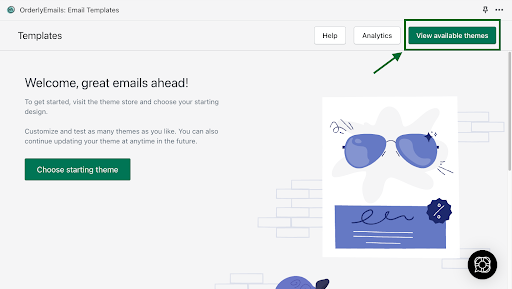
- Choose the theme you like.
.png?width=512&height=259&name=unnamed%20(1).png)
- After selecting a theme, you can see the email editor on the left side.
.png?width=512&height=236&name=unnamed%20(2).png)
- This editor allows you to customize the content of your email by adding or removing different elements.
- Click on Order status button in the editor to add a link for tracking the order.
.png?width=512&height=236&name=unnamed%20(3).png)
- The button configuration panel will open on the left side.
.png?width=512&height=259&name=unnamed%20(4).png)
- Click on the Links to dropdown menu.
.png?width=512&height=259&name=unnamed%20(5).png)
- Select Rush - Ship, Track, Notify for tracking your order.
.png?width=512&height=259&name=unnamed%20(6).png)
Contact us
For queries and feedback, feel free to reach out to us.